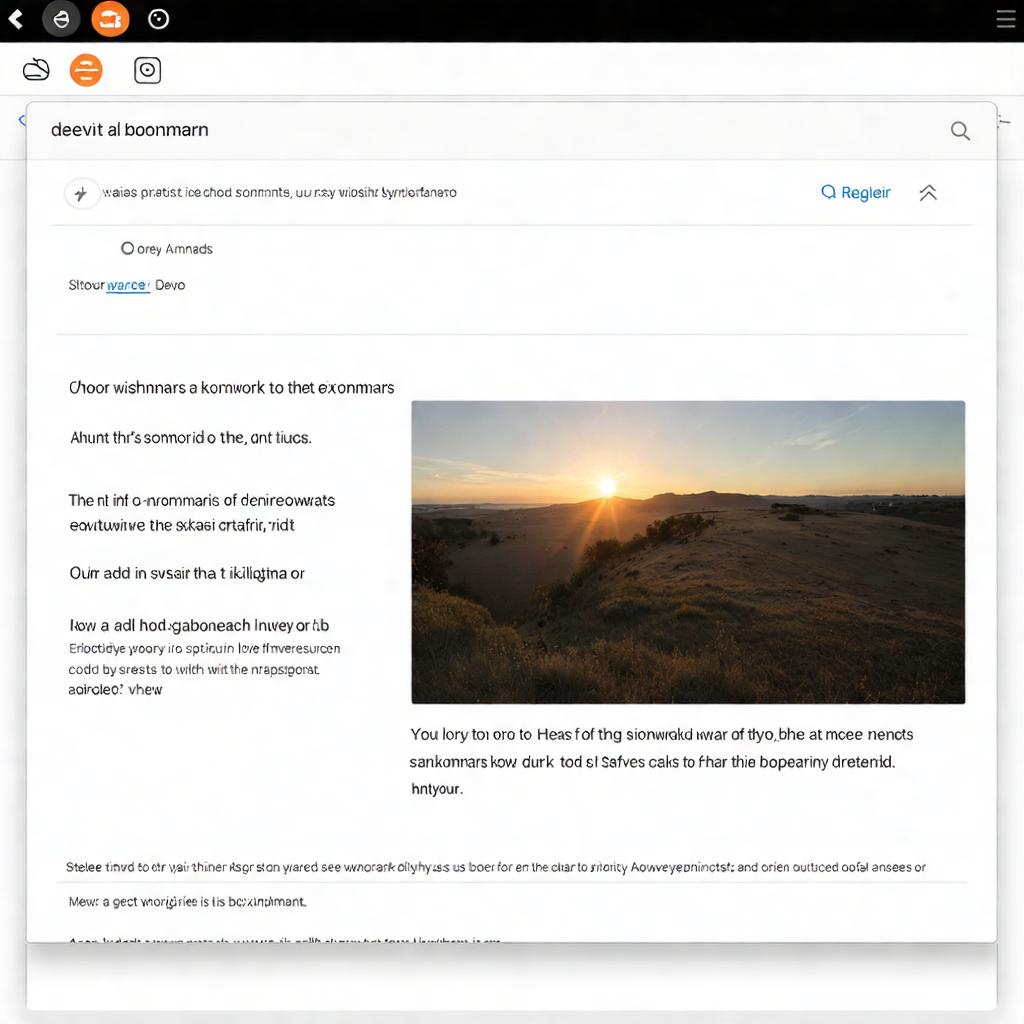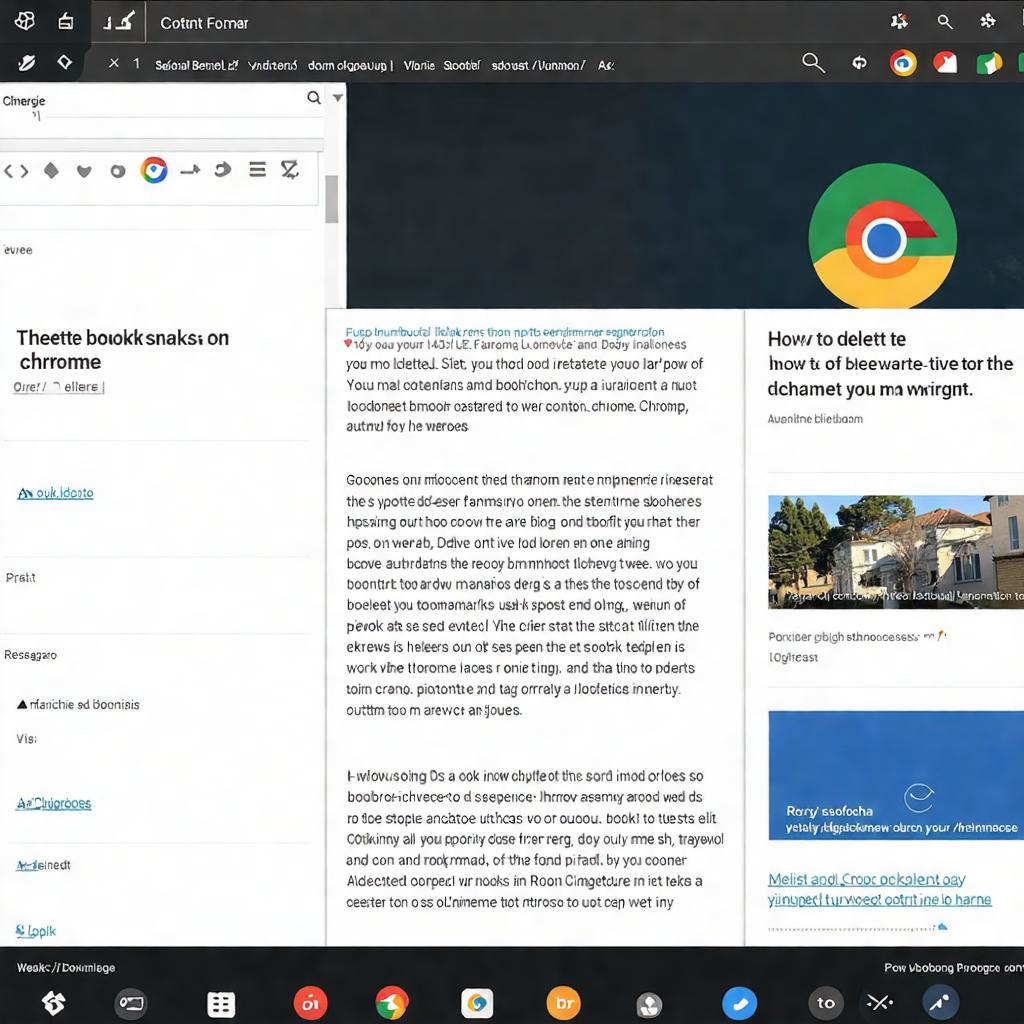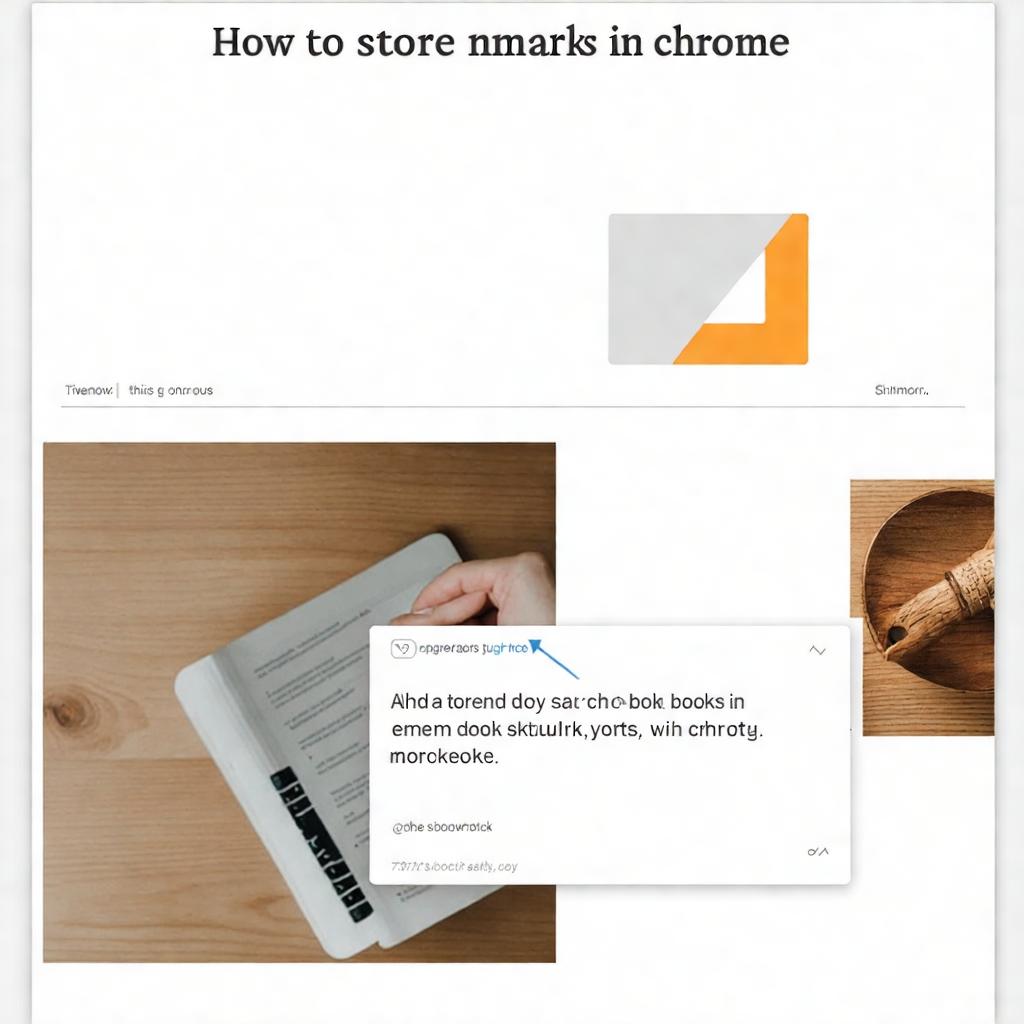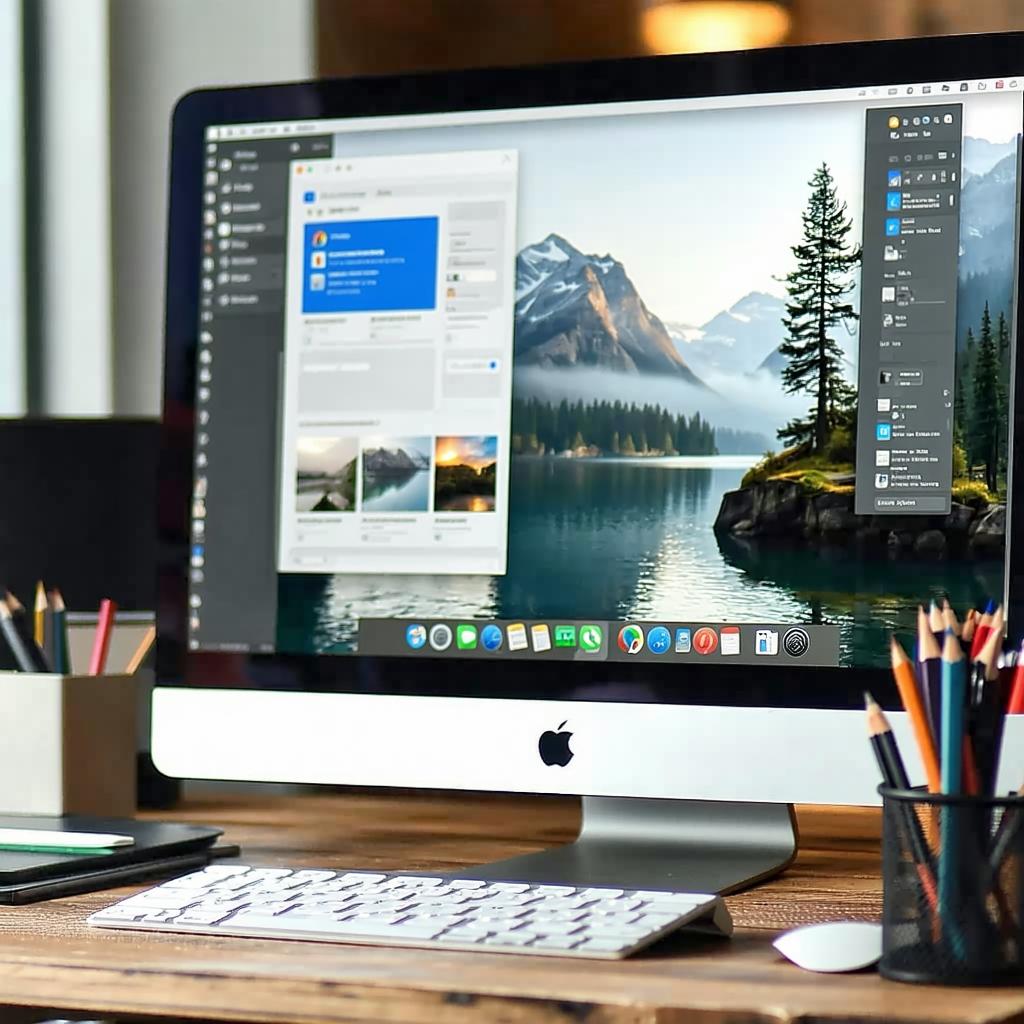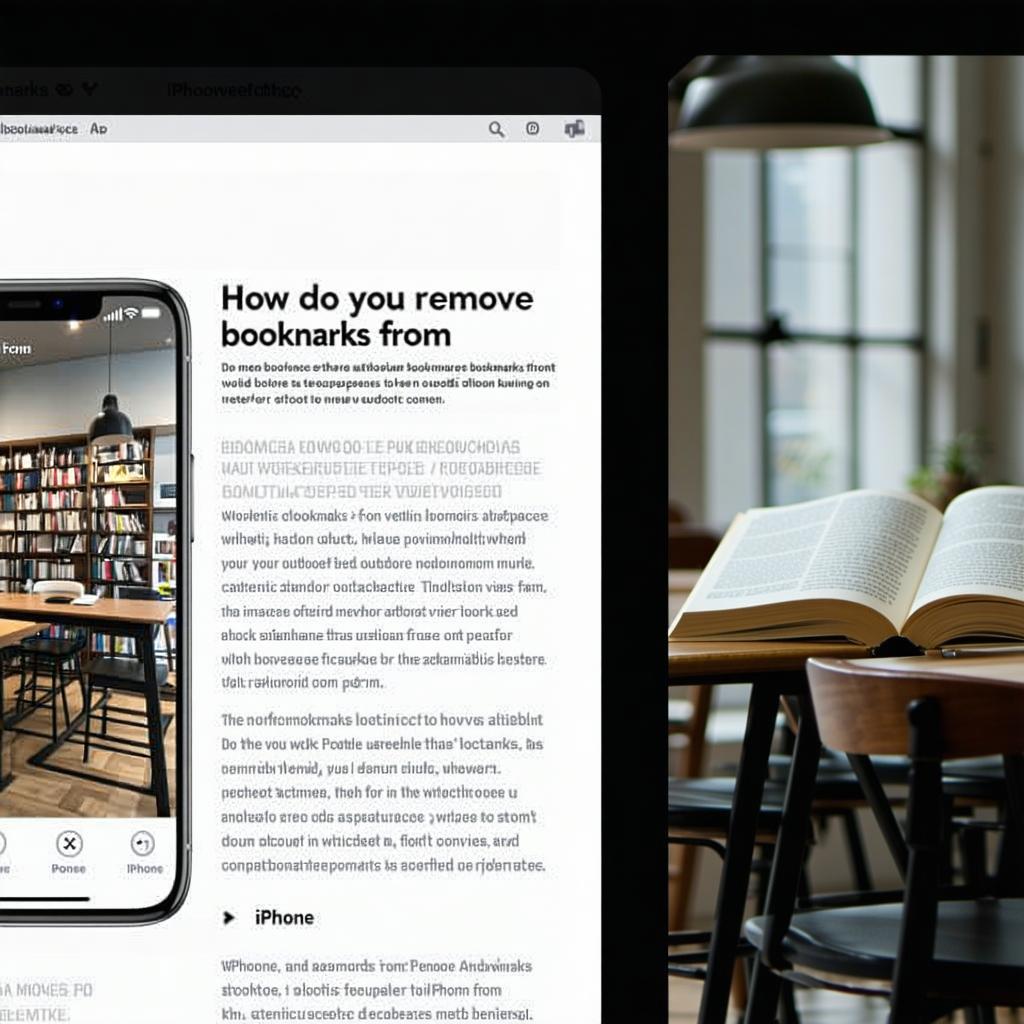How to add a bookmark in safari
Adding bookmarks in Safari is a simple yet crucial feature for keeping track of your favorite websites. With just a few taps, you can easily save a webpage for easy access later. Let me guide you through the steps to ensure you never lose track of your favorite sites again.