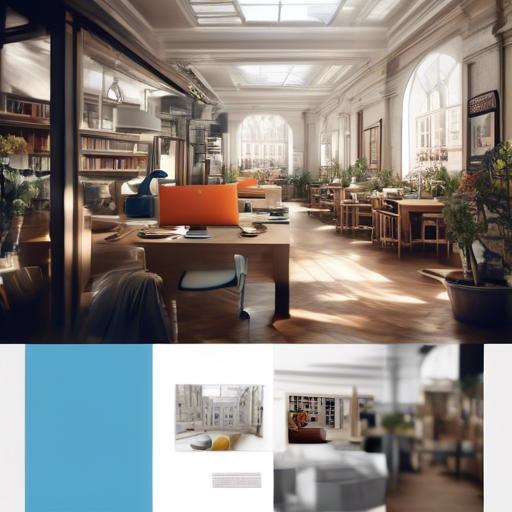Moving your Chrome bookmarks from one device to another can be a daunting task. Whether you’re switching to a new computer or simply want to sync your bookmarks across all your devices, it’s important to know the ins and outs of the process. In this article, we’ll guide you through the steps of moving your Chrome bookmarks with ease. Stay tuned for some helpful tips and tricks to make the process as smooth as possible. Let’s get started!
Backing up your Chrome bookmarks
To back up your Chrome bookmarks, you can easily export them to an HTML file for safekeeping. Simply open your Chrome browser and click on the three dots in the top-right corner. From the drop-down menu, select “Bookmarks” and then “Bookmark Manager.”
In the Bookmark Manager,click on the three dots again and select “Export Bookmarks.” choose where you want to save the HTML file and click “save.” This will create a backup of all your bookmarks that you can easily import back into chrome if needed. remember to regularly back up your bookmarks to ensure you never lose important links and websites.
Transferring bookmarks to a new device
To transfer your Chrome bookmarks to a new device,follow these simple steps:
First,make sure you are signed in to your Google account on both your old and new devices.This will ensure that your bookmarks are synced across all your devices.
Next, open Chrome on your old device and go to the bookmarks manager. From there, you can export your bookmarks as an HTML file. Once you have saved the file, transfer it to your new device using a USB drive, email, or any other method of your choice.open Chrome on your new device, go to the bookmarks manager, and import the HTML file to restore all your bookmarks. Voila! Your bookmarks are now successfully transferred to your new device.
Syncing Chrome bookmarks across devices
To sync your Chrome bookmarks across devices,you can easily use the built-in Chrome sync feature. This allows you to access your bookmarks on any device where you are signed in to your Chrome account. Follow these simple steps to move your Chrome bookmarks seamlessly:
1. Connect to your google Account:
Make sure you are signed in to your Google Account on all devices where you want to access your bookmarks. This will ensure that your bookmarks are automatically synced across all devices.
2. Enable Chrome Sync:
Go to your Chrome settings and ensure that the sync feature is enabled.You can do this by clicking on your profile picture in the top right corner of the Chrome window, then clicking on “Sync is on” to make sure that bookmarks are included in the syncing process.
Organizing and managing your Chrome bookmarks efficiently
To efficiently organize and manage your Chrome bookmarks, you can easily move them around to create a more streamlined browsing experiance. one way to do this is by simply dragging and dropping bookmarks into different folders or rearranging them within the bookmarks bar. This can help you establish a clear hierarchy and easily access your most frequently visited sites.
Another method to move chrome bookmarks is by using the “Bookmark Manager” feature. By accessing this tool,you can easily select multiple bookmarks at once and move them to a different folder or rearrange them as needed. This can save you time and effort, especially if you have a large number of bookmarks that need to be organized. Try out these methods today to declutter your bookmarks and improve your browsing efficiency.
Q&A
Q: I have been using Google Chrome for a while now and have accumulated a lot of bookmarks. I am thinking about switching to a different browser, but I don’t want to lose all of my bookmarks. Is there a way to move my Chrome bookmarks to another browser?
A: Yes, there is a way to transfer your Chrome bookmarks to another browser. In this article, we will guide you through the process of moving your bookmarks so that you can easily access them in your new browser.
Q: What is the easiest way to move my Chrome bookmarks to a different browser?
A: The easiest way to transfer your Chrome bookmarks to another browser is by exporting them as an HTML file and then importing them into your new browser. This process is simple and can be done in just a few steps.
Q: Can you walk me through the steps of exporting and importing my Chrome bookmarks?
A: Of course! First, open Google Chrome and click on the three dots in the top right corner of the browser window. From the dropdown menu, select “Bookmarks” and then “Bookmark Manager.”
next, click on the three dots again and select “Export bookmarks.” Choose where you want to save the HTML file and click “Save.”
Now,open your new browser and go to its bookmark manager. Look for an option to import bookmarks or an HTML file. Choose the HTML file you saved from Chrome and click “Import.”
Your Chrome bookmarks should now be imported into your new browser, ready for you to access whenever you need them.
Q: Is there anything else I should keep in mind when moving my Chrome bookmarks?
A: It’s important to note that some bookmarks may not transfer perfectly, especially if there are specific Google Chrome extensions or features associated with them. Additionally,make sure to check for any duplicate bookmarks after importing them into your new browser.
moving your Chrome bookmarks is a relatively simple process that can definitely help you seamlessly transition to using a different browser without losing all of your saved websites.
Key Takeaways
As we wrap up this guide on how to move your Chrome bookmarks, I hope you found the information helpful and easy to follow. Transferring your bookmarks can seem like a daunting task, but with the right tools and know-how, it can be a smooth and simple process. Now that your bookmarks are safely migrated to their new destination, you can continue browsing and organizing your favorite websites with ease. Remember, keeping your bookmarks organized is key to maximizing your browsing experience. Happy bookmarking!