As a dedicated web surfer, bookmarking important pages is a crucial part of your daily routine. But what happens when you need to switch browsers or devices? Fear not, for in this article we will guide you through the process of exporting and importing your cherished Firefox bookmarks. So sit back, relax, and let us show you how to keep your favorite sites close at hand wherever you go.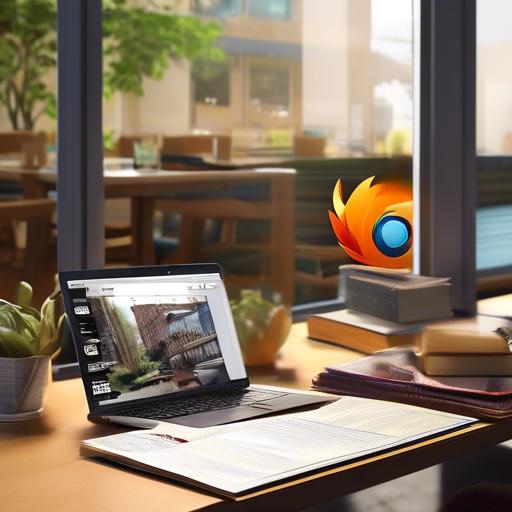
Backing Up Your Firefox Bookmarks
To back up your Firefox bookmarks, you can easily export and import them using the built-in features of the browser. Follow these simple steps to ensure that you never lose your important bookmarks again:
Exporting Bookmarks:
- Open Firefox.
- Click on the Bookmarks menu at the top of the screen.
- Select “Show All Bookmarks” to open the Library window.
- Click on the “Import and Backup” drop-down menu.
- Choose “Export bookmarks to HTML.”
- Save the HTML file to your desired location on your computer.
Importing Bookmarks:
- Follow the same steps above to open the Library window.
- Click on the “Import and backup” drop-down menu.
- choose “Import Bookmarks from HTML.”
- Locate the HTML file that you previously saved.
- Click “Open” to import the bookmarks into Firefox.
- Your bookmarks should now be successfully backed up and restored in your Firefox browser.
Exporting Your Bookmarks from Firefox
To export your bookmarks from Firefox, follow these simple steps:
First, open Firefox and click on the three horizontal lines in the top right corner to open the menu. Then, select “Bookmarks” and click on “Show All Bookmarks.”
Next, click on the “Import and Backup” dropdown menu and select “Export Bookmarks to HTML.” Choose where you want to save the bookmarks file on your computer, and click “Save.” Your bookmarks will now be exported in an HTML file that you can use to import into another browser or keep as a backup.
Importing your bookmarks back into Firefox is just as easy. Simply follow these steps:
open Firefox and repeat the process of going to the bookmarks menu and selecting “Show All Bookmarks.” Click on the “Import and Backup” dropdown menu, but this time select ”Import Bookmarks from HTML.” Choose the HTML file you previously exported, and your bookmarks will be imported back into Firefox for you to access.Now you can have all your saved sites easily accessible whenever you need them!
Importing Bookmarks into Firefox
To import bookmarks into Firefox, you can easily transfer your saved websites from another browser or from a bookmark file. Here’s how you can do it:
First, open Firefox on your computer and click on the menu button (three horizontal lines) in the top right corner of the browser window. Then, select “bookmarks” and click on “Show all Bookmarks.” Next, click on the “Import and Backup” dropdown menu and choose “Import Bookmarks from HTML.” Browse to the location where your bookmarks file is saved and select it to import into Firefox. Your bookmarks will now be added to the browser for easy access. It’s that simple!
If you want to export bookmarks from Firefox to another browser or create a backup of your bookmarks,you can also use the same process. Simply follow the steps above, but this time choose ”Export Bookmarks to HTML” instead. Save the file to your desired location and you can easily import it into another browser or keep it safe as a backup. Now you can easily manage your bookmarks across different browsers with ease.
Troubleshooting Common Issues with Exporting and Importing Firefox Bookmarks
It can be frustrating when you encounter issues while trying to export or import your Firefox bookmarks. One common problem users face is the bookmarks not importing properly, resulting in missing or duplicated bookmarks. To troubleshoot this issue, try exporting your bookmarks in HTML format and then importing them back into Firefox. This can help resolve any formatting or compatibility issues that may be causing the problem.
Another issue that users often face is the bookmarks not syncing across devices after importing them.To address this issue, make sure that you are logged into the same Firefox account on all devices. Additionally, check your sync settings to ensure that bookmarks are selected for syncing. By ensuring that all devices are properly synced, you can avoid any discrepancies in your bookmarks across different platforms.
Q&A
Q: Why should I bother exporting and importing Firefox bookmarks?
A: Exporting and importing Firefox bookmarks is a great way to backup your important bookmarks, transfer them to another computer, or even share them with friends or colleagues.
Q: How can I export my Firefox bookmarks?
A: To export your Firefox bookmarks,simply click on the bookmarks icon in your Firefox browser,then select “Show All Bookmarks.” From there, go to the “Import and Backup” menu and choose “Export Bookmarks to HTML.” Save the file to your computer.
Q: How do I import my Firefox bookmarks?
A: To import your Firefox bookmarks, follow the same steps as above to access the ”Import and Backup” menu. This time, choose “Import Bookmarks from HTML” and select the file you previously saved.
Q: Can I export and import Firefox bookmarks between different devices?
A: Yes, you can export your bookmarks from one device and import them onto another by using the HTML file. This is a great way to keep all your bookmarks in sync.
Q: Is there a limit to how many bookmarks I can export/import?
A: There is no limit to the number of bookmarks you can export or import with Firefox. You can transfer as many bookmarks as you need without any restrictions.
Q: Are there any potential issues or complications when exporting/importing Firefox bookmarks?
A: Occasionally, there might potentially be some minor formatting issues when exporting and importing bookmarks, such as missing icons or folder structures. However, these issues can usually be easily resolved by organizing your bookmarks within Firefox.
Final Thoughts
As you can see, exporting and importing firefox bookmarks is a simple process that can help you easily transfer your saved links between devices or browsers. By following the steps outlined in this guide,you can ensure that your bookmarks are always backed up and accessible whenever you need them. So go ahead, give it a try and streamline your browsing experience today! Thanks for reading and happy bookmarking!


