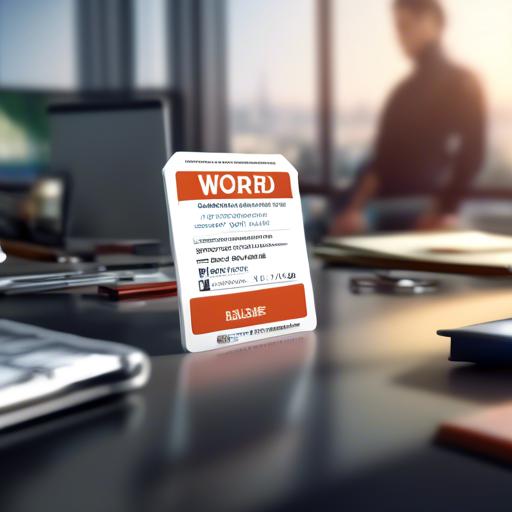Have you ever found yourself scrambling to create professional-looking name badges for an event or conference at the last minute? Don’t worry, we’ve all been ther. The good news is that you can easily make your own name badges using Microsoft Word, a program we’re all familiar with. In this article, we’ll walk you through the step-by-step process of creating customized name badges that will impress your attendees and make you look like a pro. Let’s get started!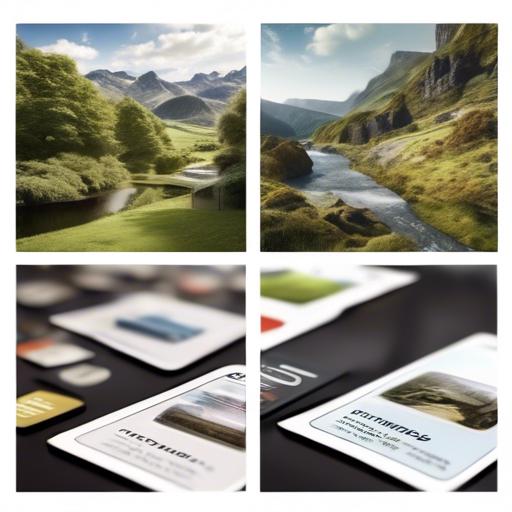
Choosing the right template for name badges
When it comes to creating name badges, choosing the right template is key to a professional and polished look.In Microsoft Word, there are various templates available that can help you design and customize name badges for your specific needs. To ensure you select the right template, consider the following tips:
First, think about the size and orientation of your name badges. Whether you are making horizontal or vertical badges, make sure to choose a template that fits your desired layout. Additionally,pay attention to the design elements such as borders,colors,and fonts. select a template that aligns with your association’s branding and overall aesthetic.By customizing these details, you can create a cohesive look for your name badges that will make a lasting impression on attendees.
Customizing design and layout options in Microsoft Word
To create custom name badges in Microsoft Word, you can easily customize the design and layout options to suit your needs. Start by opening a new document in Word and selecting the “Design” tab.From here, you can choose from a variety of pre-designed templates or create your own layout by adjusting the font style, size, and color.You can also add borders, shapes, and images to make your name badges stand out.
Once you have customized the design of your name badges, you can easily print them out by selecting the “File” tab and choosing the “Print” option.Make sure to use the correct paper size and orientation for your name badges to ensure they print correctly. You can also save your design as a template for future use, making it quick and easy to create name badges for any event or occasion. With Microsoft Word’s customizable design and layout options,you can create professional-looking name badges in no time.
Adding personalization and professional touches to name badges
To add a personal touch to your name badges and make them look more professional,you can follow these simple steps in Microsoft Word:
Customizing the font: Choose a stylish but easy-to-read font for the names on your badges. Consider using a mix of bold and italic styles to make certain information stand out.
Inserting logos or images: Upload your company logo or any relevant image to your name badge. This will help to further personalize the badges and give them a more polished look.
In addition, you can also incorporate a color scheme that matches your brand or event theme. By taking these extra steps, you can create name badges that not onyl serve their practical purpose but also make a lasting impression on those who wear or see them.
| Attendee Name | Company Name |
|:————–:|:——————:|
| John Doe | ABC Corporation |
| Jane Smith | XYZ Industries |
Printing and finalizing your name badges
To print and finalize your name badges in Word,follow these simple steps to ensure a professional and polished result. First, customize your name badges by selecting a design template that fits the theme of your event or organization. You can easily add your logo, company name, and individual names to personalize each badge. Utilize Word’s editing tools to adjust font styles, colors, and sizes to make your badges stand out.
Next,make sure to preview your name badges before printing to ensure they look exactly how you want them to. Once you’re satisfied with the design, load the appropriate badge paper into your printer and hit print. For best results, consider using high-quality paper to give your badges a professional finish. After printing, carefully cut out each badge along the designated lines for a clean and polished look. And voila! Your name badges are now ready to be handed out at your event or organization.
Q&A
Q: Why would I need to make name badges in Word?
A: Name badges are a great way to help people remember each other’s names at events, conferences, or meetings.
Q: What are the benefits of making name badges in Word?
A: Making name badges in Word is a quick and easy way to create professional-looking badges without the need for expensive software or equipment.
Q: How can I make name badges in Word?
A: To make name badges in Word, you can use the Mail Merge feature to easily insert names and other information onto pre-designed badge templates.
Q: Can I customize the design of my name badges in Word?
A: yes, you can customize the design of your name badges by changing fonts, colors, and layouts in Word before printing them out.
Q: What materials do I need to make name badges in Word?
A: You will need badge paper, a printer, and possibly a badge holder or lanyard to complete your name badges.
Q: Are there any tips for making name badges in Word?
A: To ensure your name badges look professional,double-check the spelling of names and make sure all information is correctly aligned on the badge template before printing.
Q: Can I save my name badge template in Word for future use?
A: Yes, you can save your customized name badge template in Word so you can easily re-use it for future events or occasions.
In Summary
creating name badges in Word is a simple and efficient way to provide professional identification for your events or organization.With the customizable features and templates available,you can easily design and print name badges that suit your specific needs. So next time you’re in need of name badges, consider using Microsoft word as your tool of choice.Happy badge-making!